User management
The With Otto portal supports team collaboration through flexible user management. You can invite team members and external stakeholders to your practice and customise their access levels to meet your organisational needs. Each user is assigned a specific role that determines what actions they can perform and what information they can view.
Each user has a role assigned to them. The table below shows the permissions that are available for each role. These permissions apply to all clients that Otto has been assigned.
| Practice administrator | Client manager | Bookkeeper¹ | View only¹ | Client² | |
|---|---|---|---|---|---|
| User | |||||
| Manage users | ✓ | ✓ | |||
| Practice | |||||
| Settings | ✓ | ||||
| Billing | ✓ | ||||
| Clients | |||||
| View | ✓ | ✓ | ✓ | ✓ | ✓ |
| Settings | ✓ | ✓ | ✓ | ||
| Give feedback | ✓ | ✓ | ✓ | ✓ | |
| Trigger reconciliation | ✓ | ✓ | ✓ | ✓ | |
| Update client list | ✓ | ✓ | ✓ |
¹ Bookkeeper and view only can either be given access to all current and future clients, or only specific ones
² Client users can only be given access to specific clients
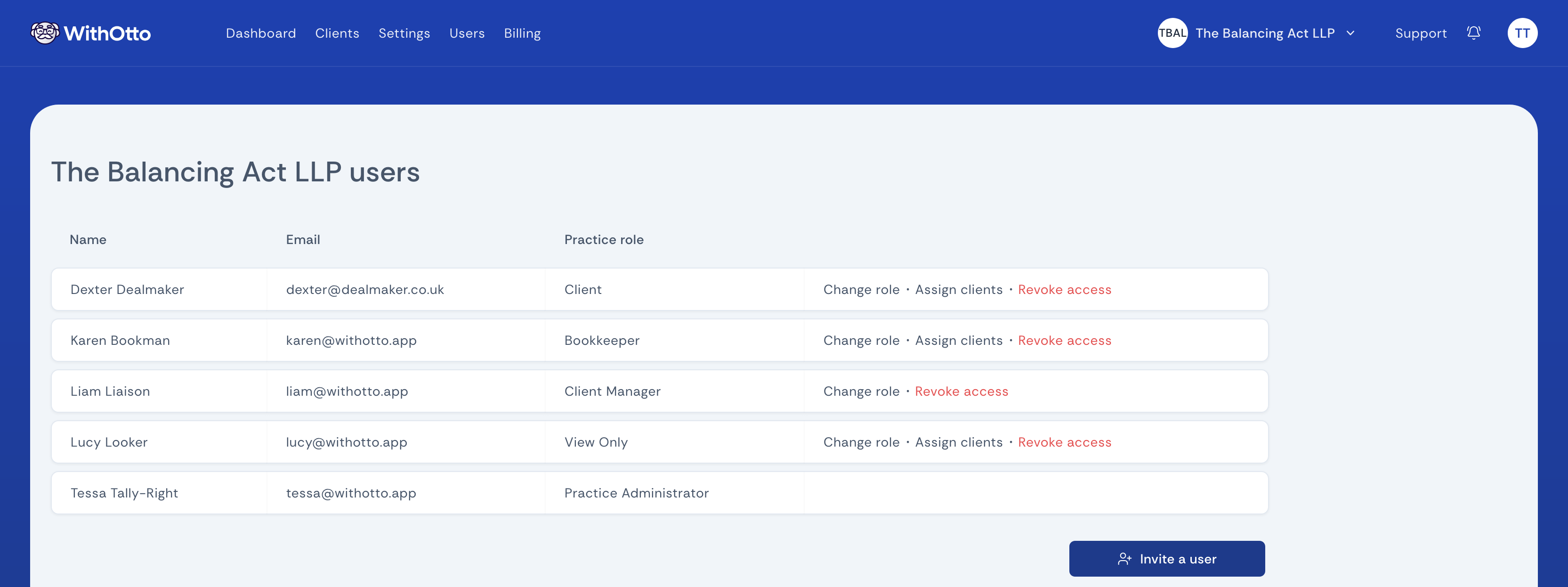
Inviting someone to your practice
Section titled “Inviting someone to your practice”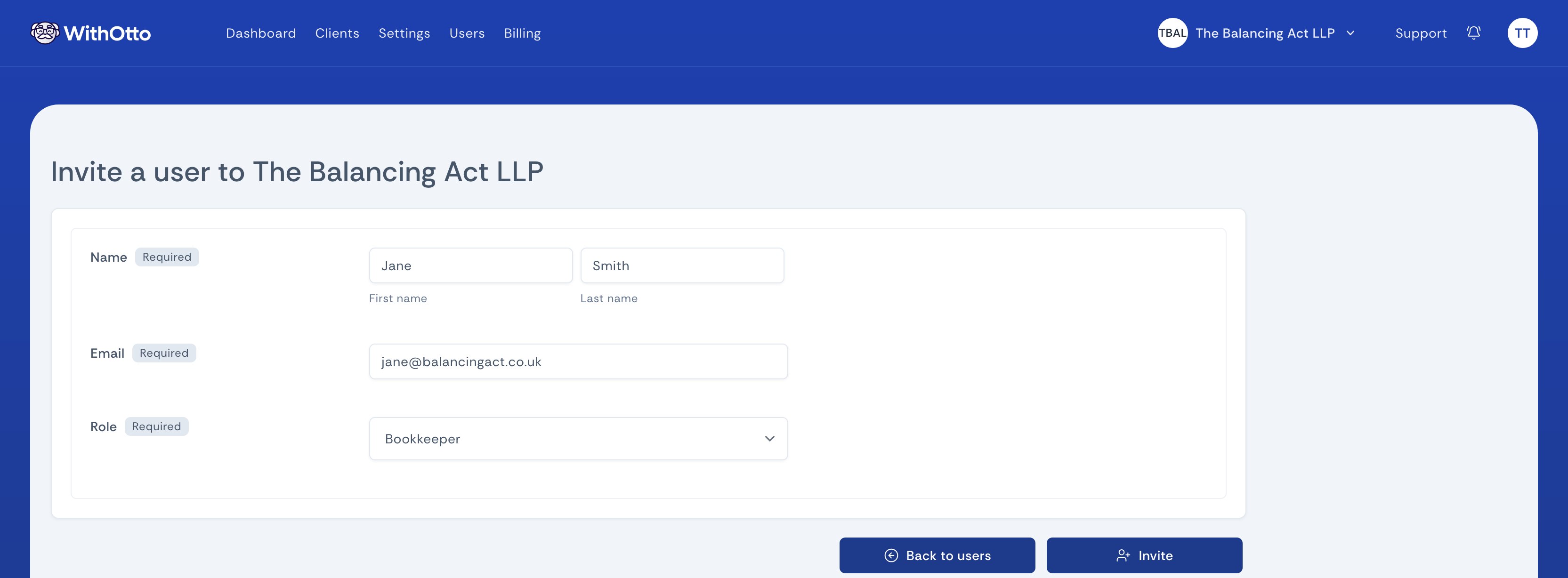
- Select the “Users” link at the top of the portal page
- Click the “Invite” button
- Enter the person’s name and email address and choose their role
- Users without a portal account will receive an invitation to create one
- Anyone who already has a portal account will immediately gain access to your practice
Assigning clients
Section titled “Assigning clients”Control which clients each user can access based on their responsibilities and requirements.
Default access behaviour
Section titled “Default access behaviour”- Practice Administrators and Client Managers: Full access to all clients
- Bookkeepers and View Only Users: Access to all clients by default
- Client Users: Access only to specifically assigned clients
Bookkeepers and view only users
Section titled “Bookkeepers and view only users”By default, users with either of these roles will have access to all clients in the portal. They will automatically be able to access any clients that Otto is assigned in the future.
If they should only have access to specific clients, a practice administrator or client manager can choose from a list of clients that Otto currently has access to, as well as those he was assigned in the past. Any newly assigned clients will need to be manually assigned after Otto first reconciles them.
Clients
Section titled “Clients”Users with the client role work in the opposite way to bookkeepers and view only users. They only have access to clients that have been specifically assigned to them.
How to assign and unassign clients
Section titled “How to assign and unassign clients”Practice administrators and client managers are able to assign specific clients.
- Select the “Users” link at the top of the portal page
- Click the “Assign clients” link next to the user
- Check (assign) or uncheck (unassign) the appropriate clients
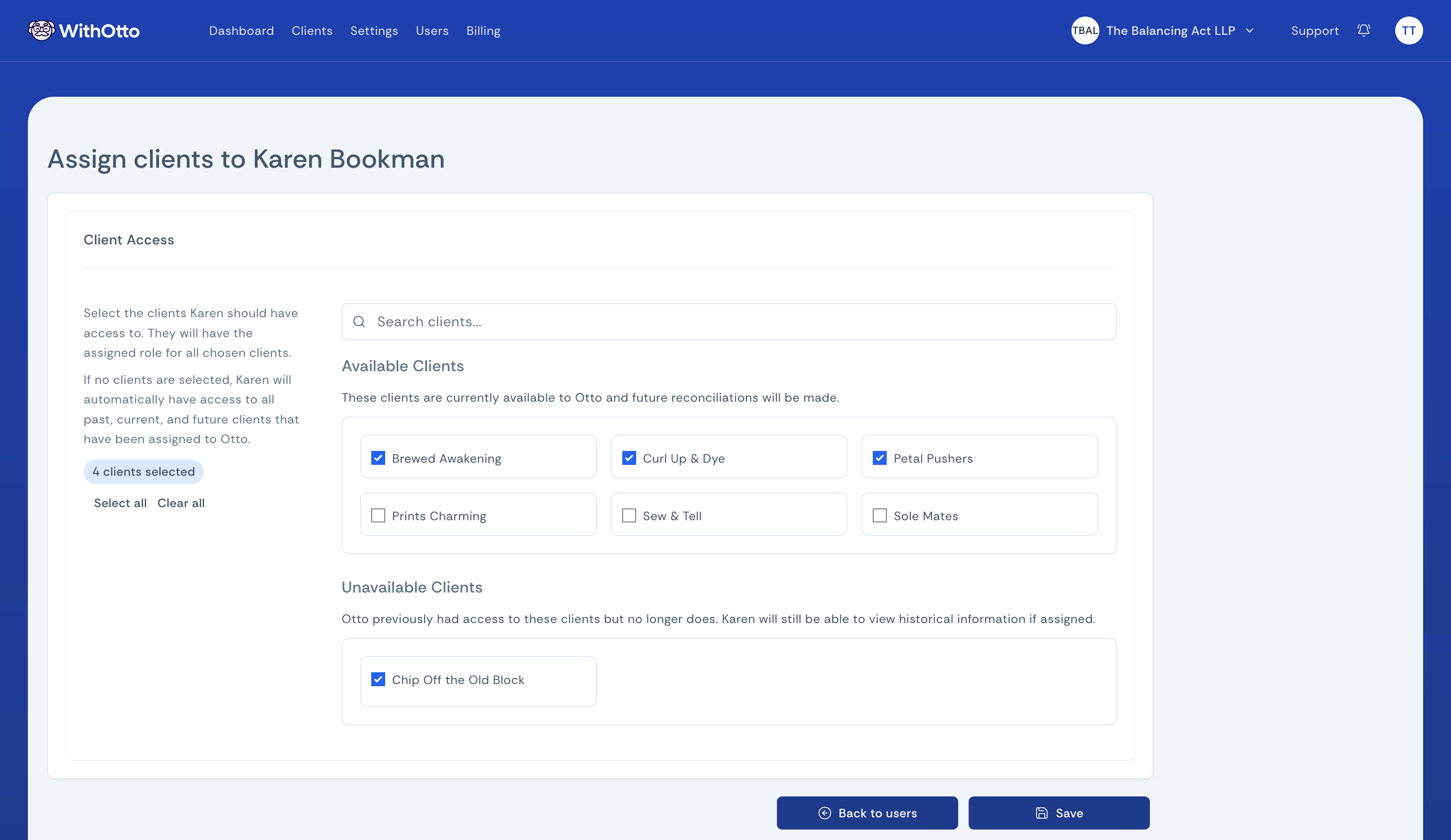
Revoking access
Section titled “Revoking access”You may need to revoke access if a member of staff leaves. Click the “Revoke access” option in the list of users, and they will immediately lose access to your practice and clients in the portal.
Changing someone’s role
Section titled “Changing someone’s role”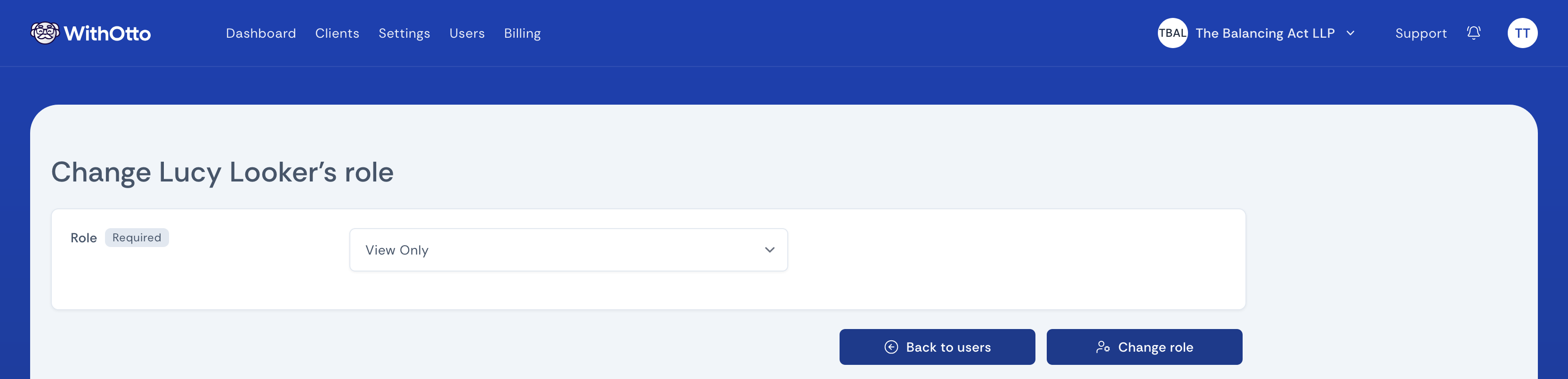
Roles can be changed by practice administrators and client managers. Click the “Change role” option for the user you wish to update.
Resending an invitation
Section titled “Resending an invitation”You can resend the invitation for any users who have not yet set up their portal account.